The BlueSky social network has had a lot of growth recently.
One cool aspect of BlueSky compared to, say, X is that you can use your verified domain name for your handle - here's how to set that up with a domain hosted at Opalstack:
Go to https://bsky.app/settings.
Click "Account", then click "Handle".
Click "I have my own domain". A form will appear.
Enter your domain name after the "@" in the first form field.
Click the "copy" icon next to the "did=" value on the form:
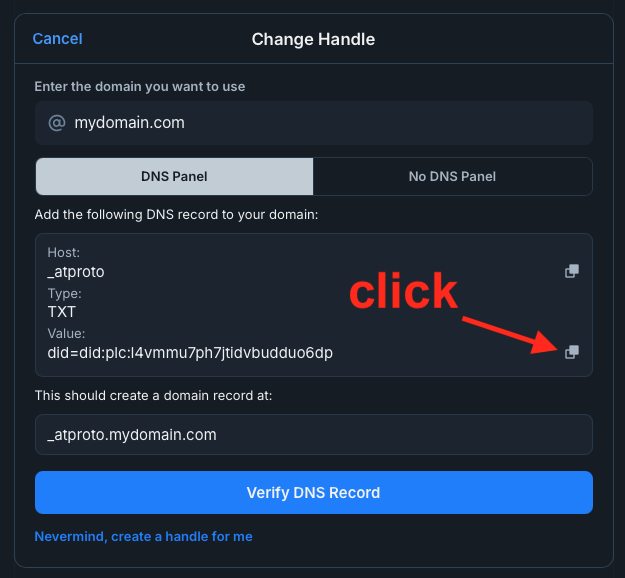
In a new browser tab, go to https://my.opalstack.com/domains/.
Click "Add your domain". A form will appear.
Enter "_atproto.domain.com" in the form, replacing "domain.com" with your own domain.
Click "Add All" to save the new domain.
Wait until the new "_atproto.domain.com" domain is ready, then click its Edit icon.
Click "Add DNS Record". A form will appear.
Select TXT as the record type.
Paste the value you copied in step 5 into the Content field.
Click "Add DNS Record" to save the new record.
Wait a couple of minutes for the new record to be published.
Back in your https://bsky.app/settings tab, click "Verify DNS Record".
If the verification was successful then the message "Domain verified!" should appear. If not, then check that you've created the DNS record correctly, correct any errors you find, wait a few minutes, and try again.
Once the verification is successful, click the "Update to domain.com" button to change your handle.
Once that's complete your BlueSky handle will be @domain.com instead of @username.
Note that these steps only work if your domain uses Opalstack's name servers. If you use some other provider's NS then you'll need to follow their instructions to create the TXT record.
